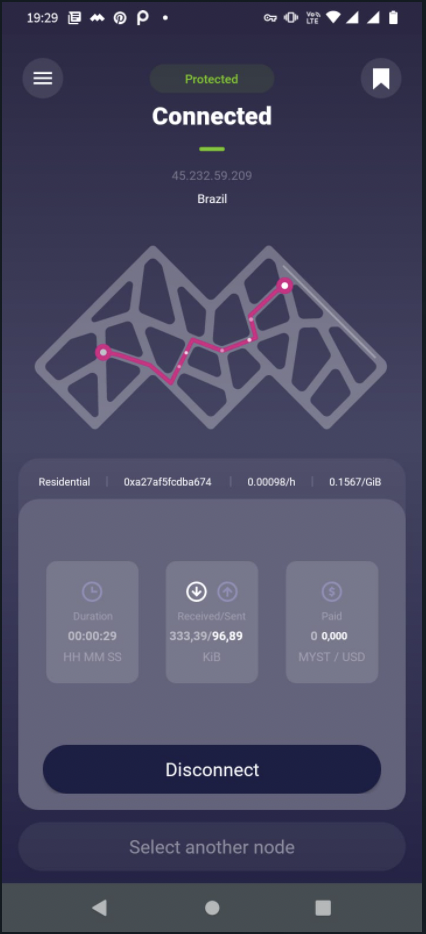MysteriumVPN guide
for Android
The Mysterium ecosystem is made up of many projects all working together to build the future of the Internet. In case you want to try our VPN technology, please head over to the download page: Download Mysterium VPN for Mac, Windows, and Linux.
1. Download & Install MysteriumVPN: Mysterium VPN on Android;
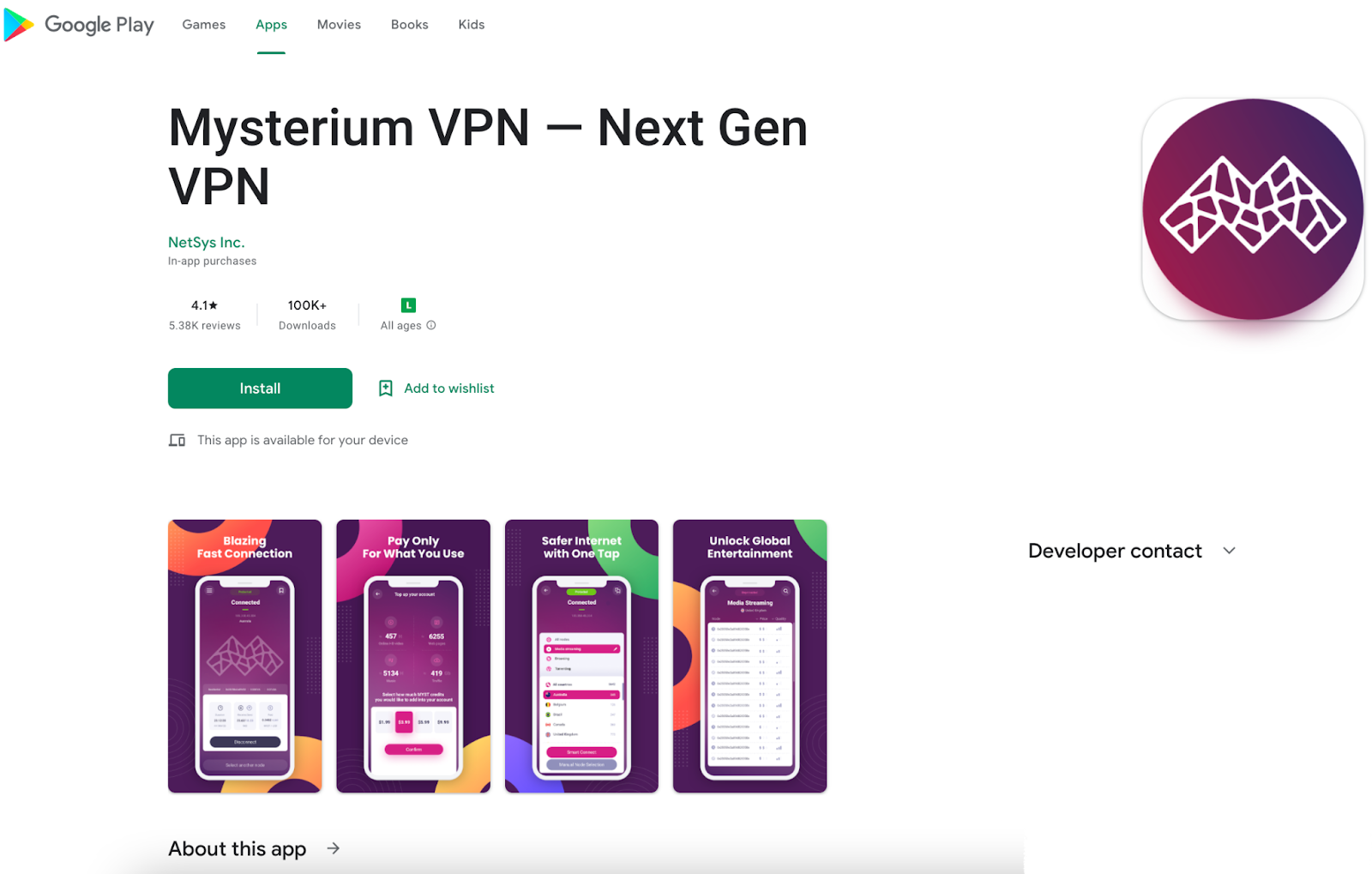
2. Click to open the app. (Read & Accept Terms and Conditions)
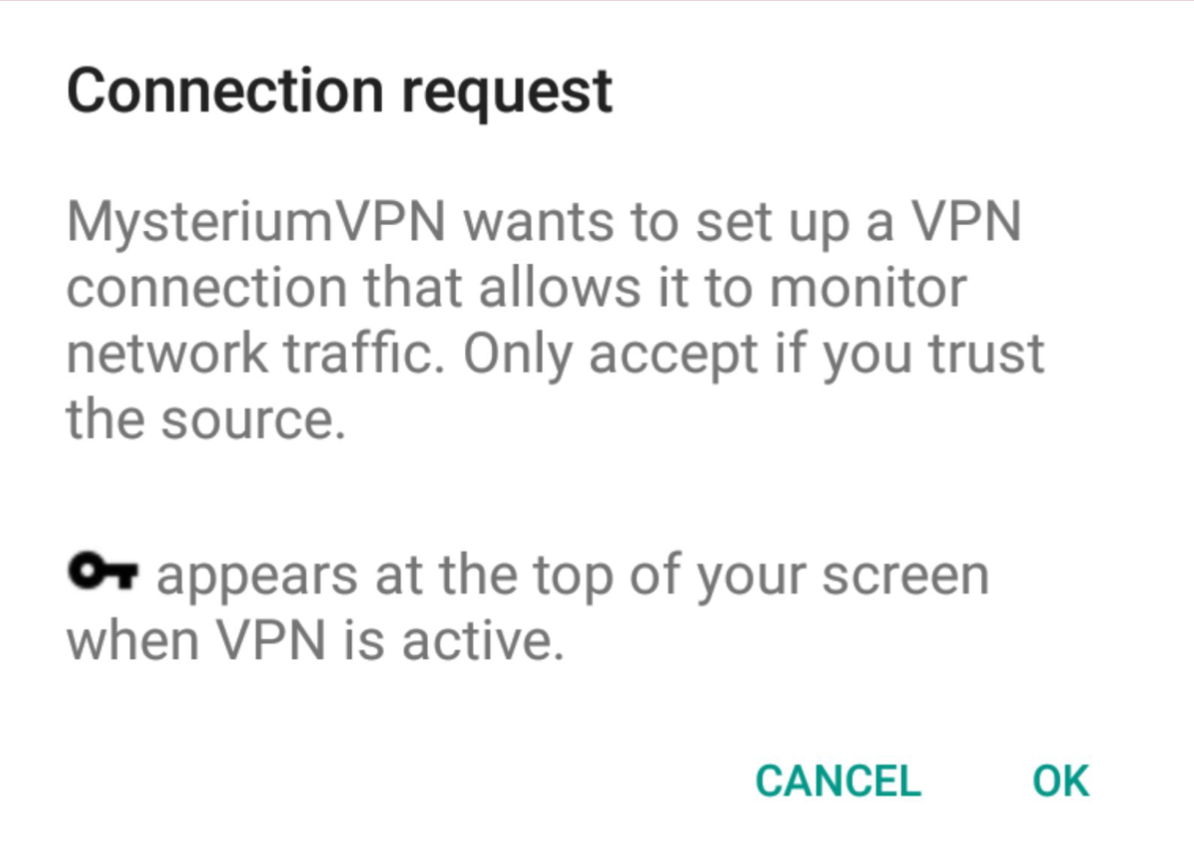
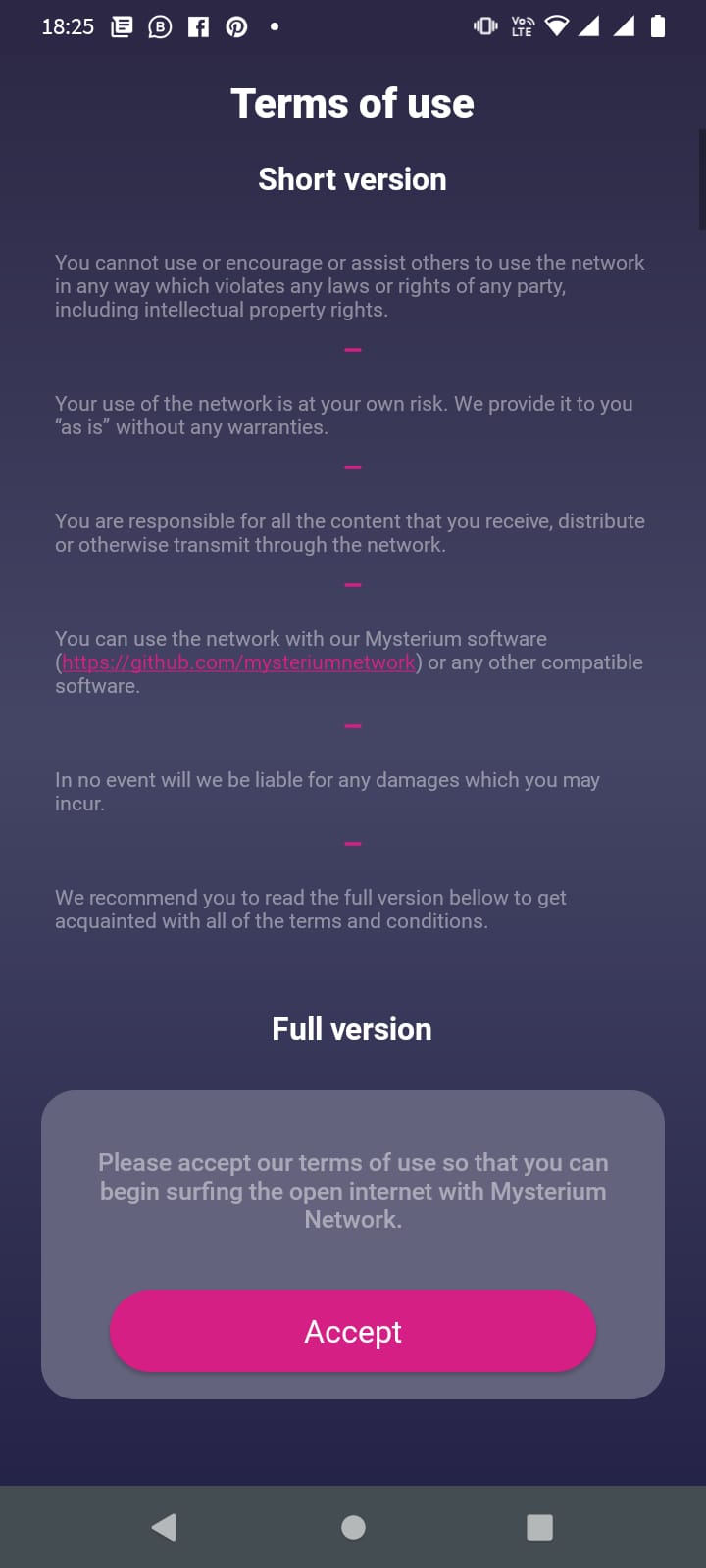
3. Create Identity or Import account:
a) Create New Account:
- To register a new account click on ‘Create new Account’:
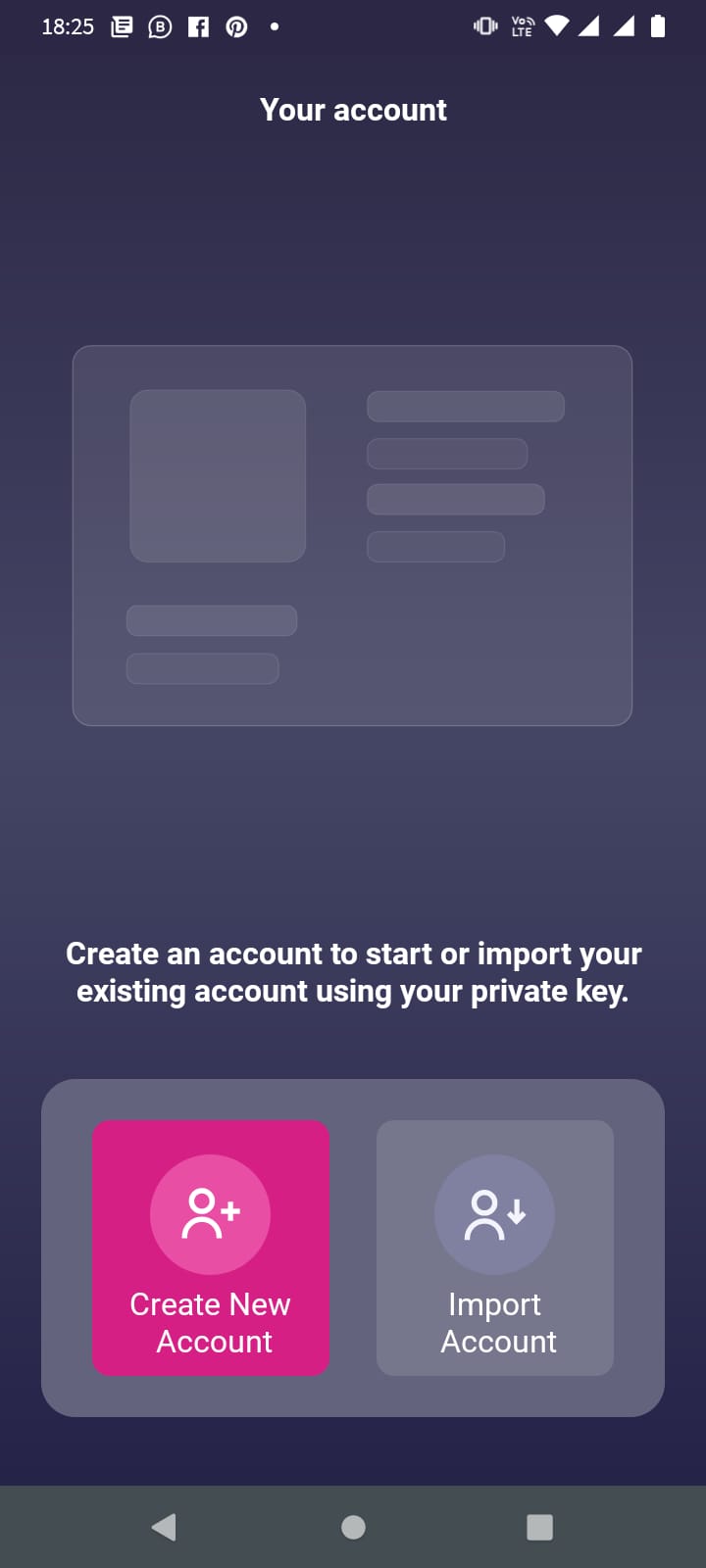
- Create a backup in your device and create a passphrase that will be requested every time you first open the app (you can migrate the file and use your balance in a different device) :
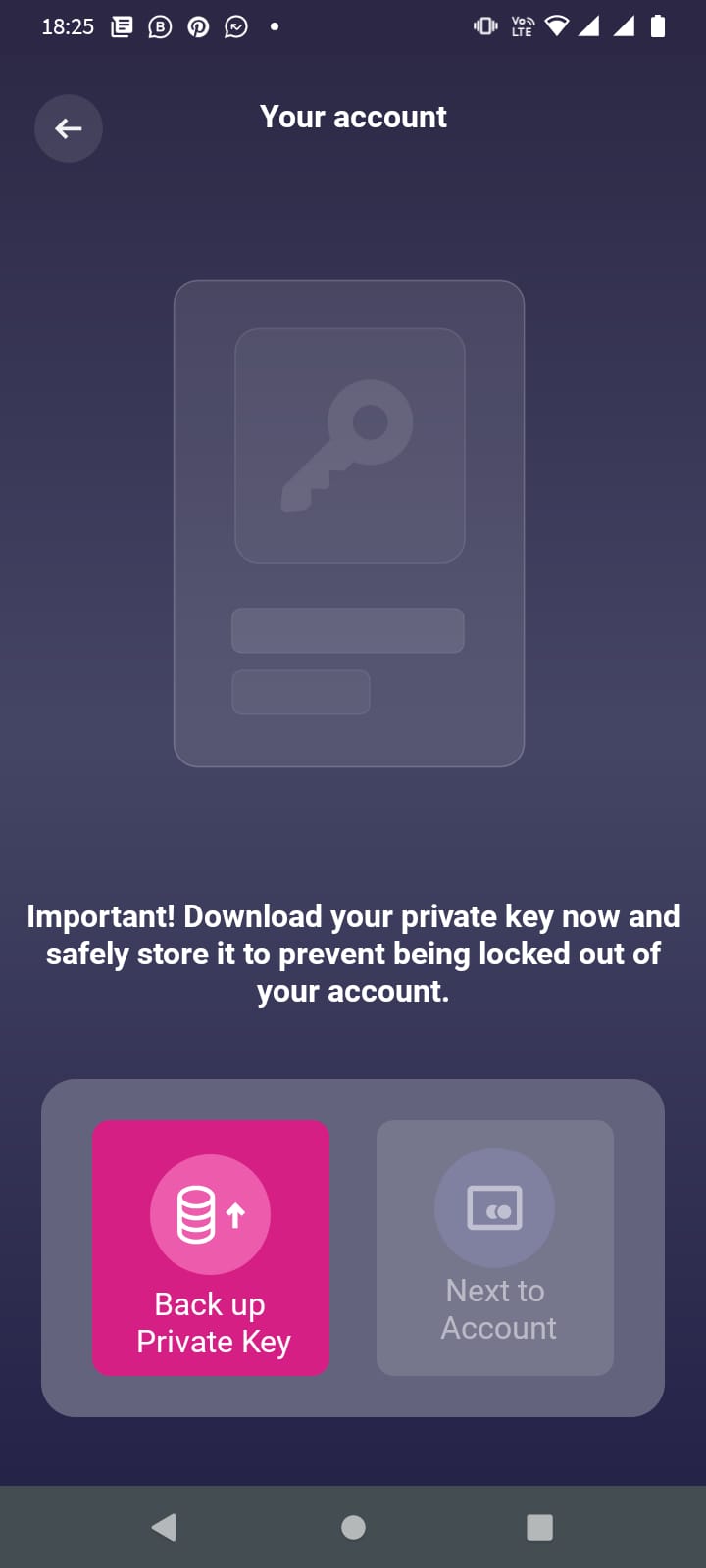
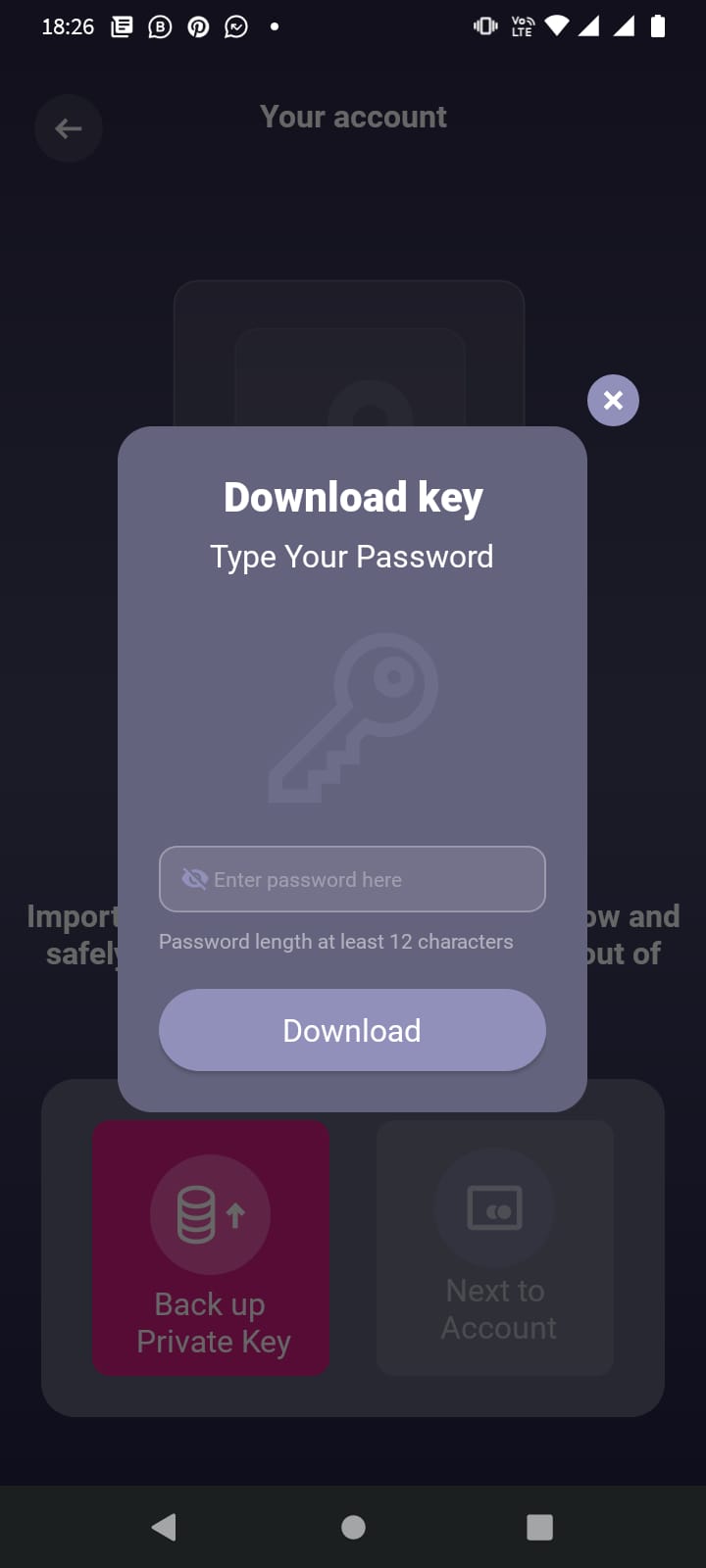
*Important* Please note, your keystore file will be located in your downloads folder after it is downloaded. You can easily access and move it elsewhere in case you prefer to.
b) Import account: Select backup file stored in your device and input password:
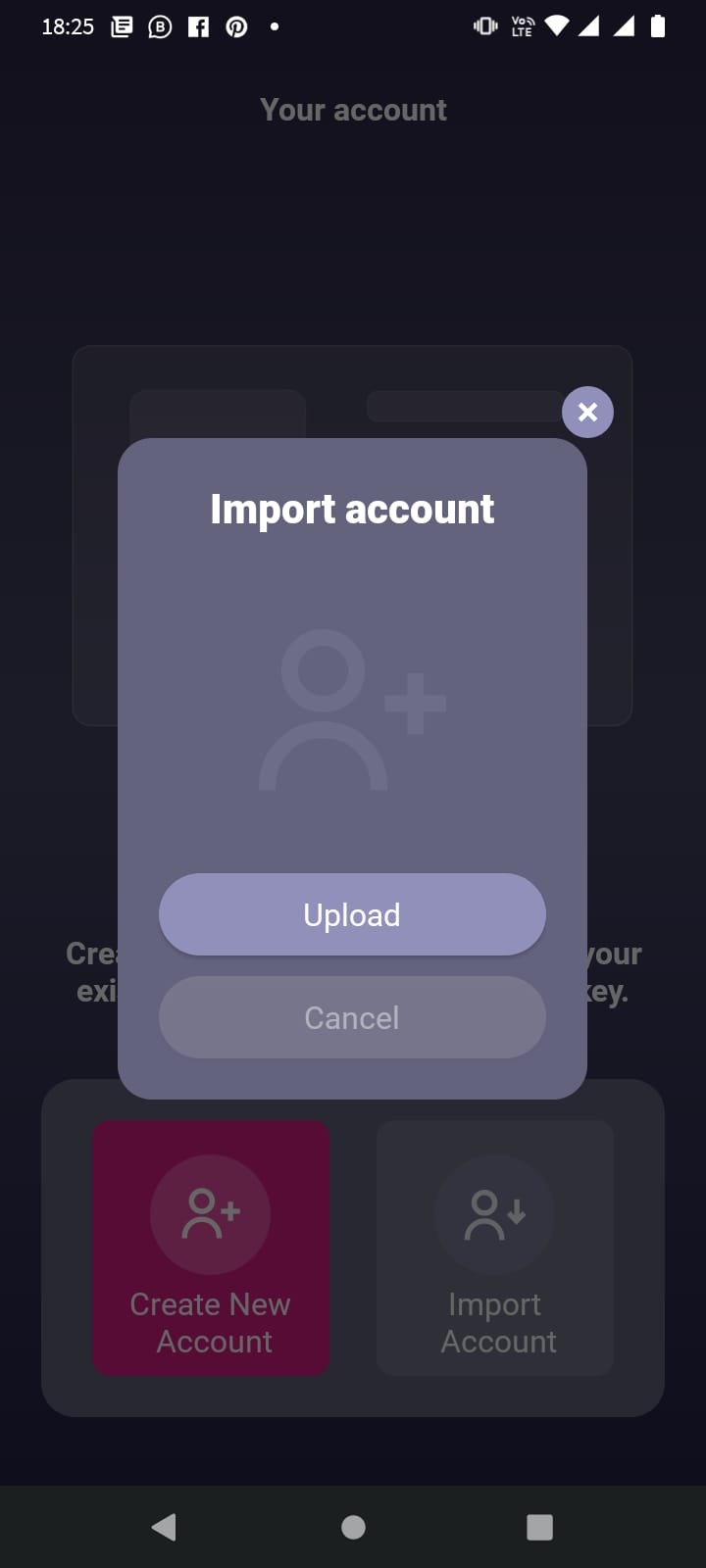
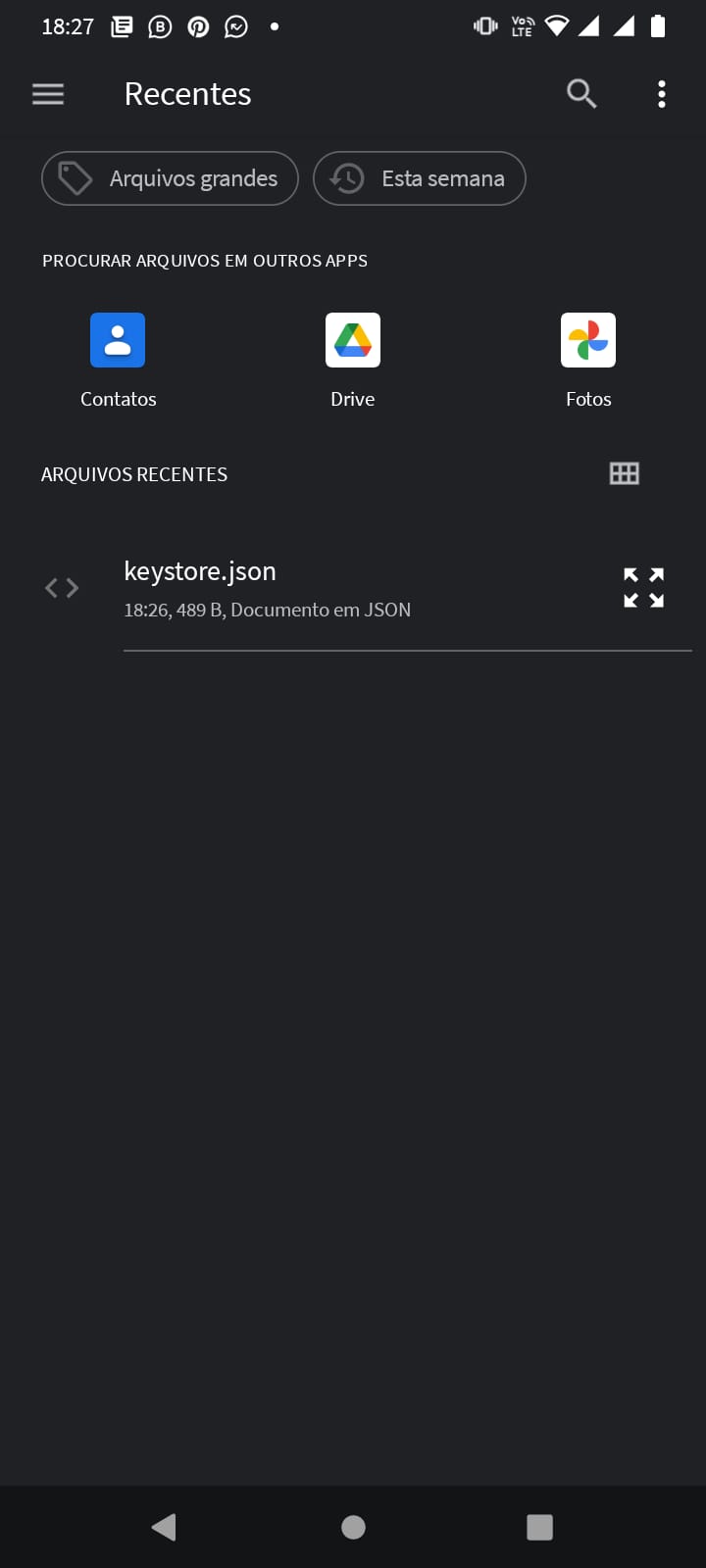
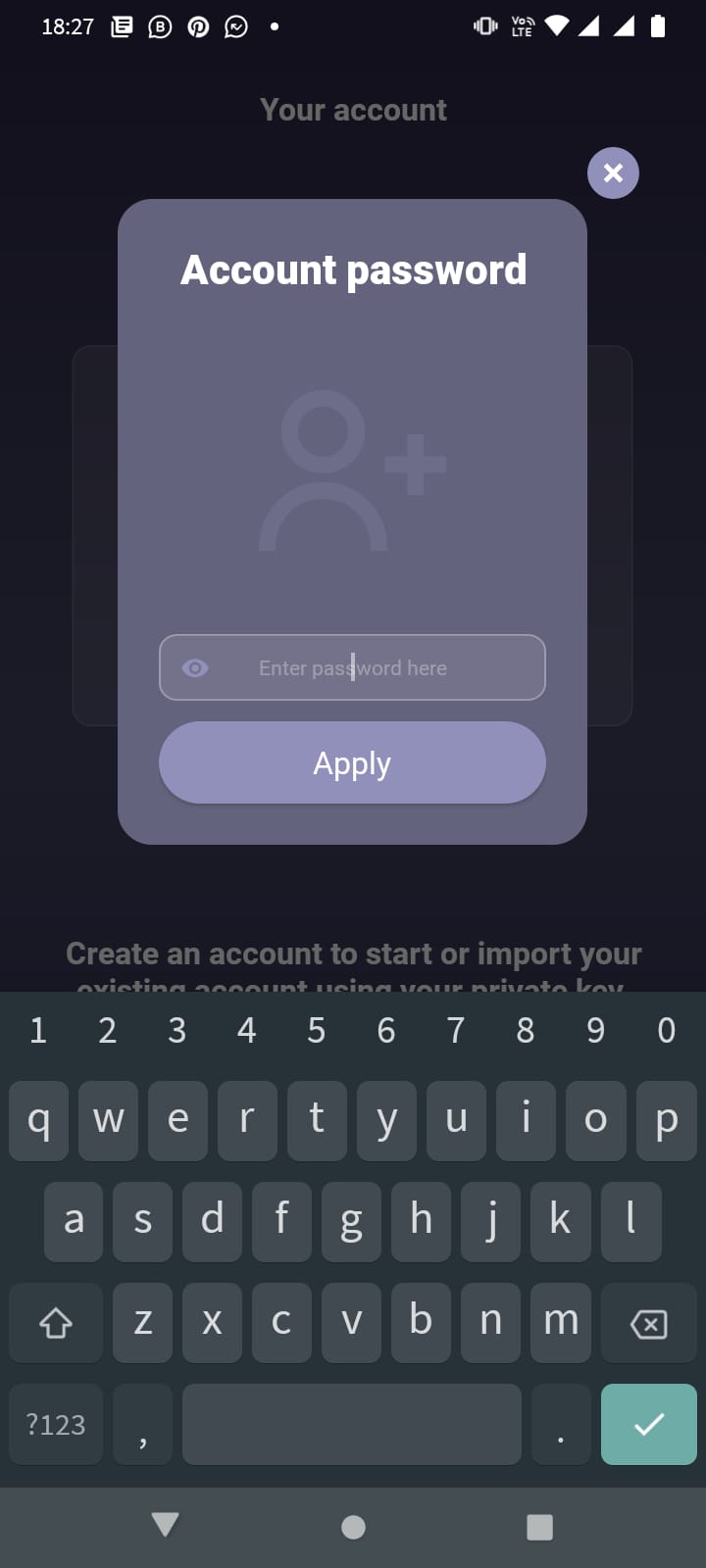
4. Top up (check further Instructions 8.a):
*Important* Please note it may take a few minutes before payment is processed. In case balance isn’t updated after a few minutes try closing and reopening the app. Balance should refresh with updated value.
5. Node list will show up after top up:
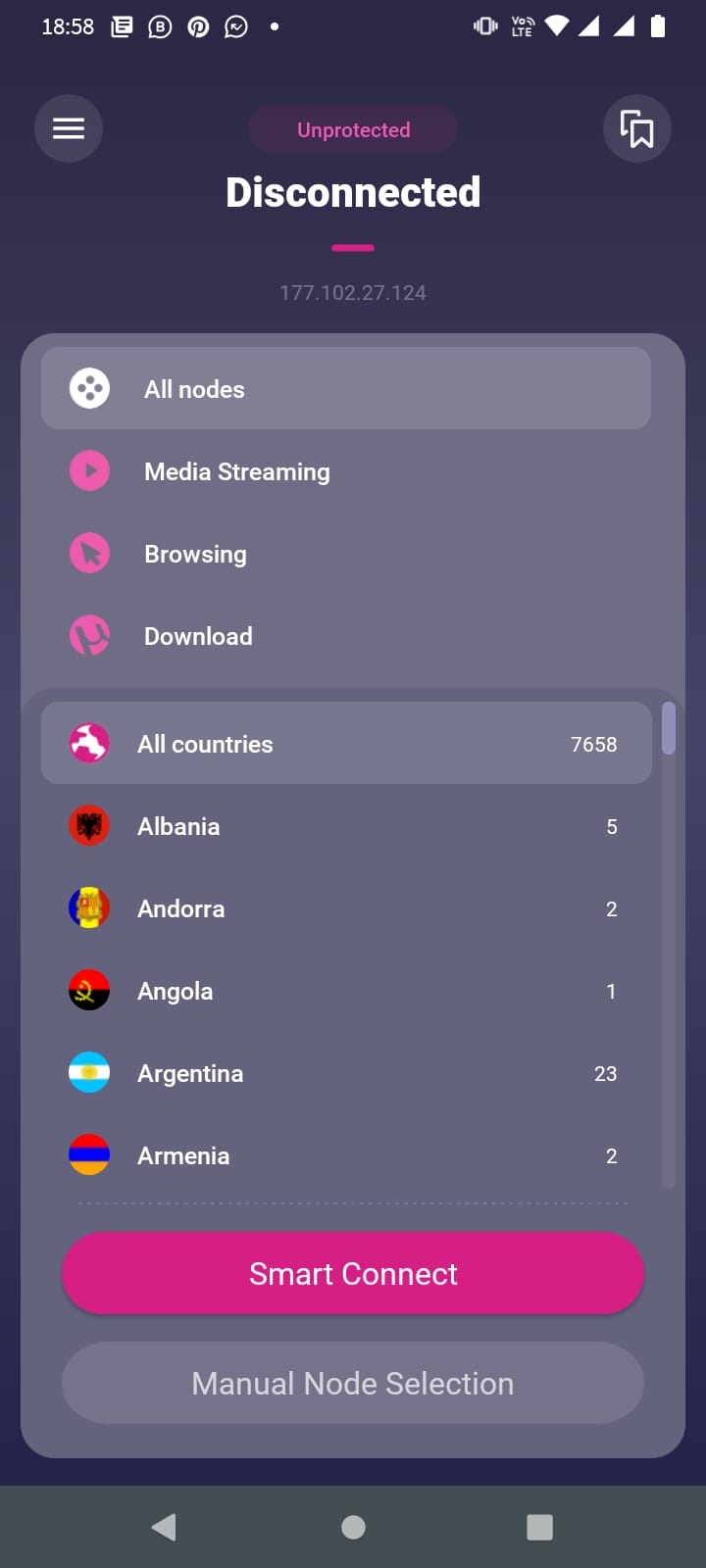
Select the desired country and node you wish to connect by clicking on country and node respectively and press
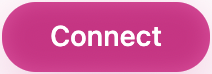
6. Access Home, Account, Profile, History and Settings by clicking on the top left 3 bar menu “
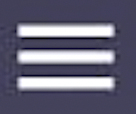
” :
a) Home – This option will lead you back to the list of nodes in the network available to connect
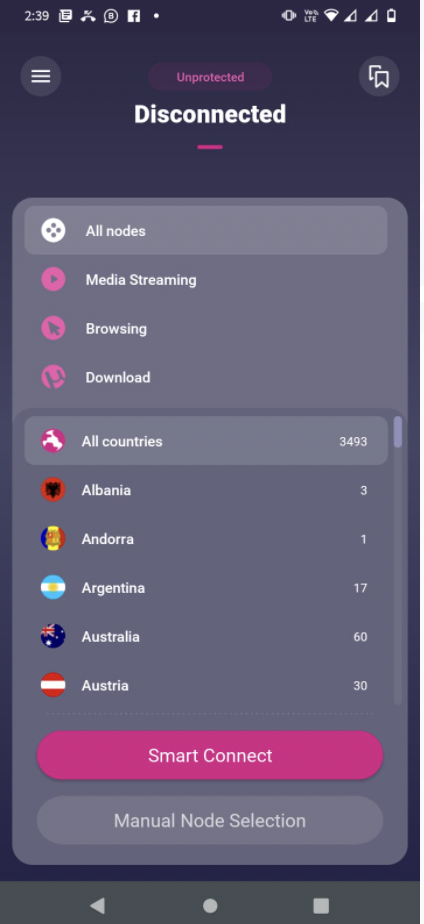
b) Account – View your balance, Recharge your account (Top up), Check your spendings and Top up events.
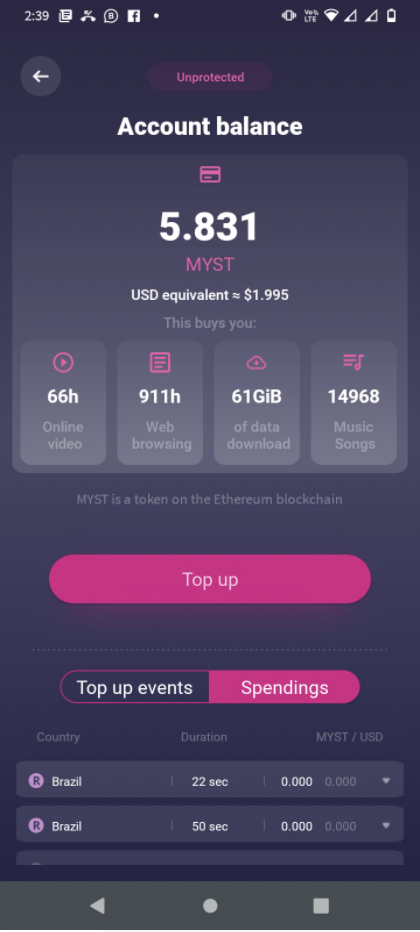
c) Profile – View your Mysterium Identity Address and Download your private keys (account back up).
*Important note: account is NOT stored in a centralized server. Backup that holds your MYST tokens are stored only in your own device. Please back it up to keep your account’s private keys secured.
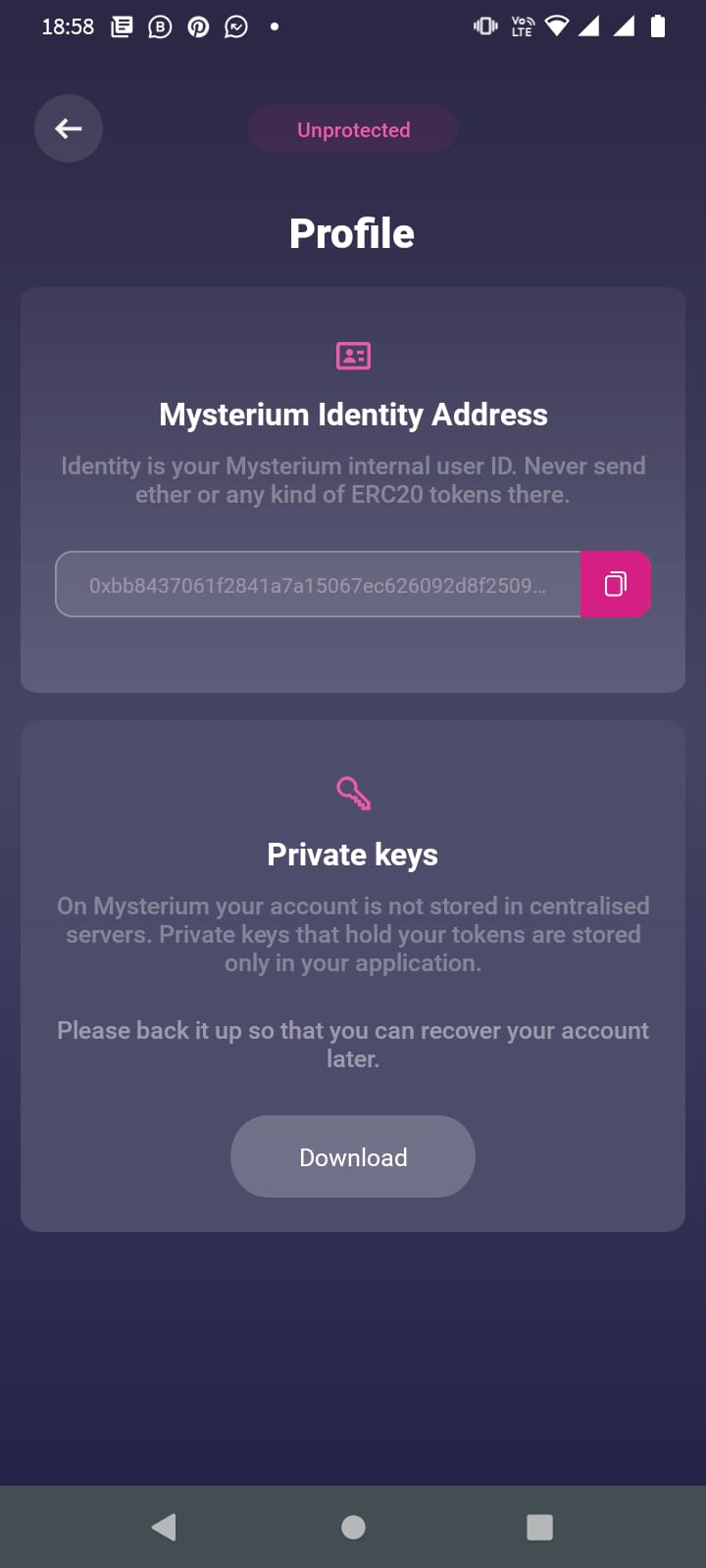
d) History – View usage statistics as well as list of last sessions.
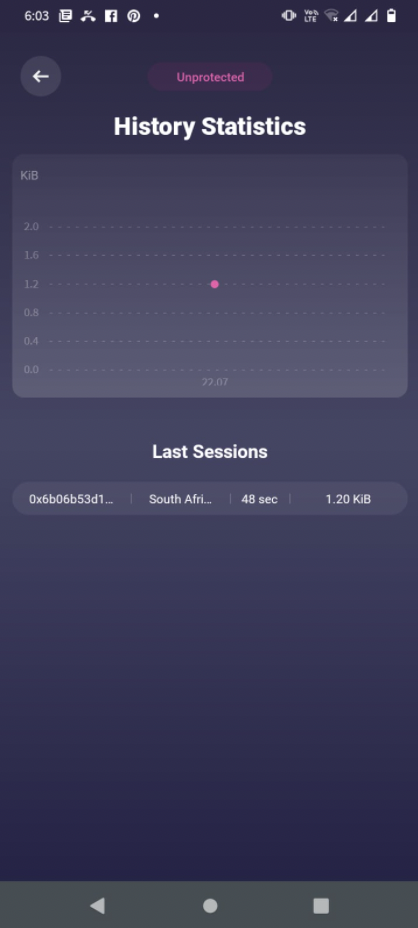
e) Settings – Change connection settings (DNS is used to resolve internet addresses. Select Provider for maximum Privacy or Automatic for maximum reliability; Check ‘NAT type detection’ box if you wish to increase chances of connecting to provider nodes); Change country of residency; And choose between Dark/light mode.
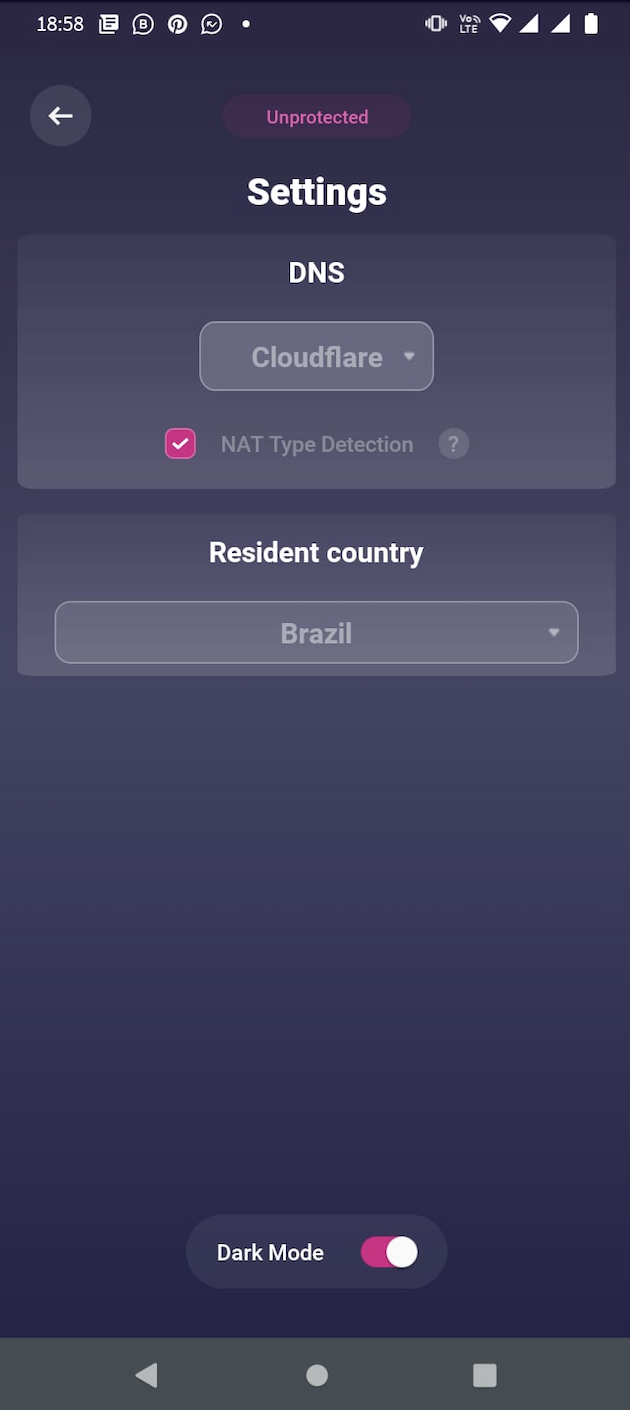
7. Access Support chat, Bug report & T&C by clicking on the ‘help’ tab:
a) Support Chat – if you click support chat, a pop up window will appear and you can ask any questions or raise any issues you might encounter with our support team
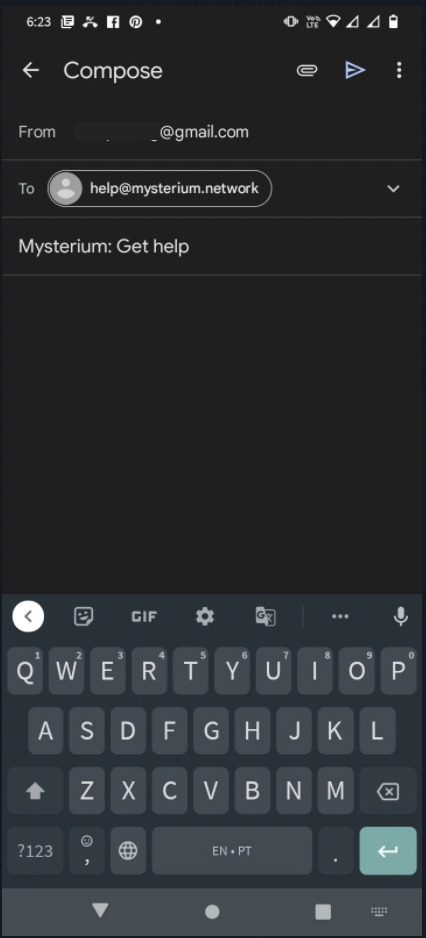
b) Bug report – click on the bug report button if you discover a bug while using our app. Describe the problem you are experiencing and include your email so we can contact you if needed.
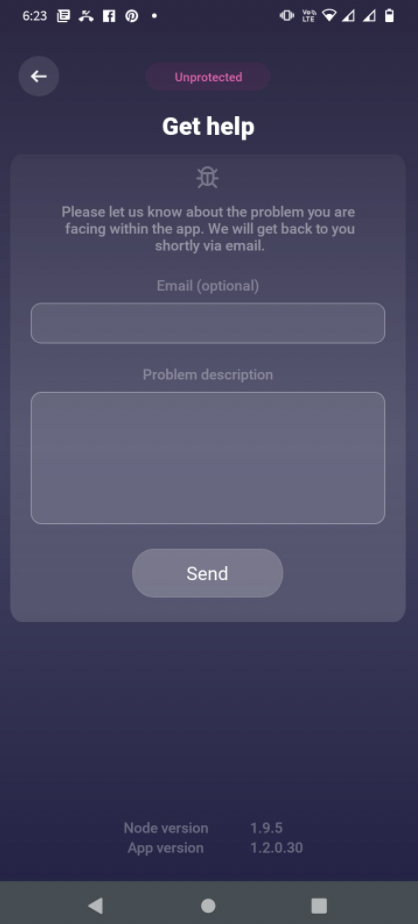
c) Terms & Conditions – click the tab for all of our important information regarding our terms of use for end users and privacy policy & no-logs pledge.
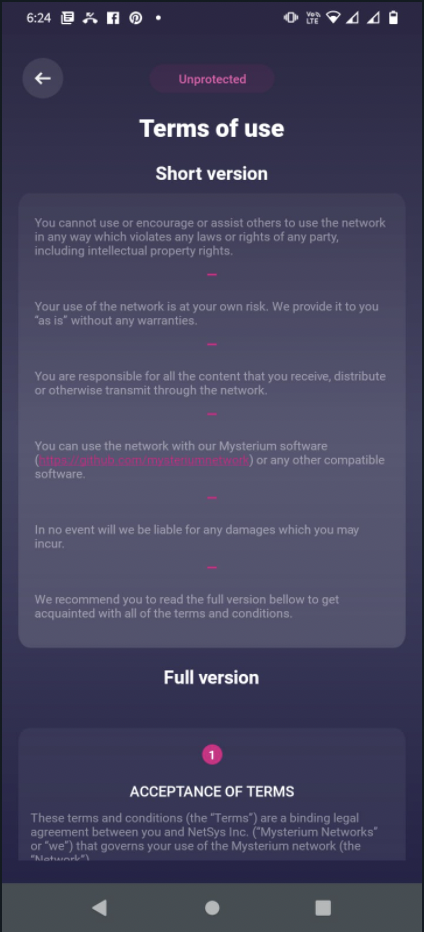
8. In order to Recharge/Top up your Mysterium VPN balance access account page and click on “Top up now”:
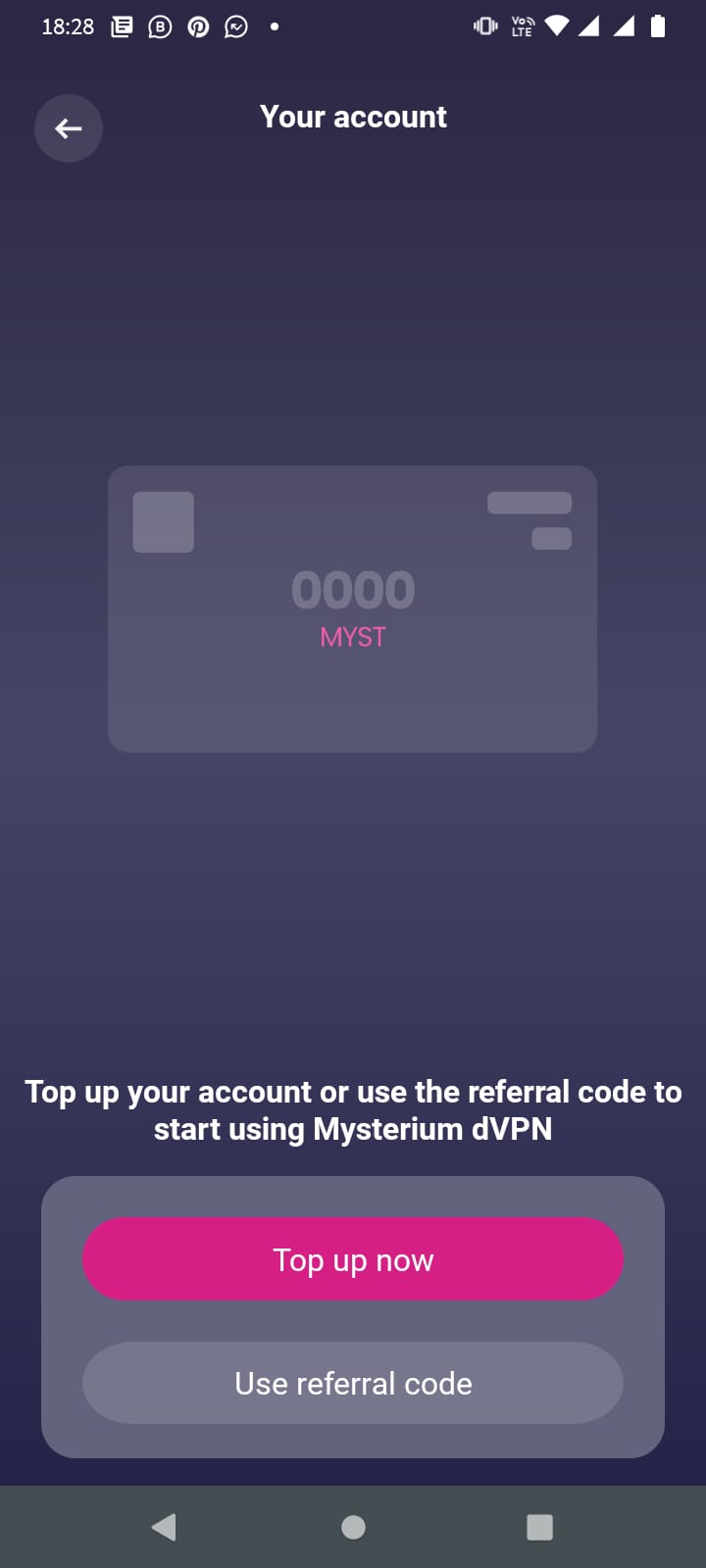
a)Select amount and click confirm:
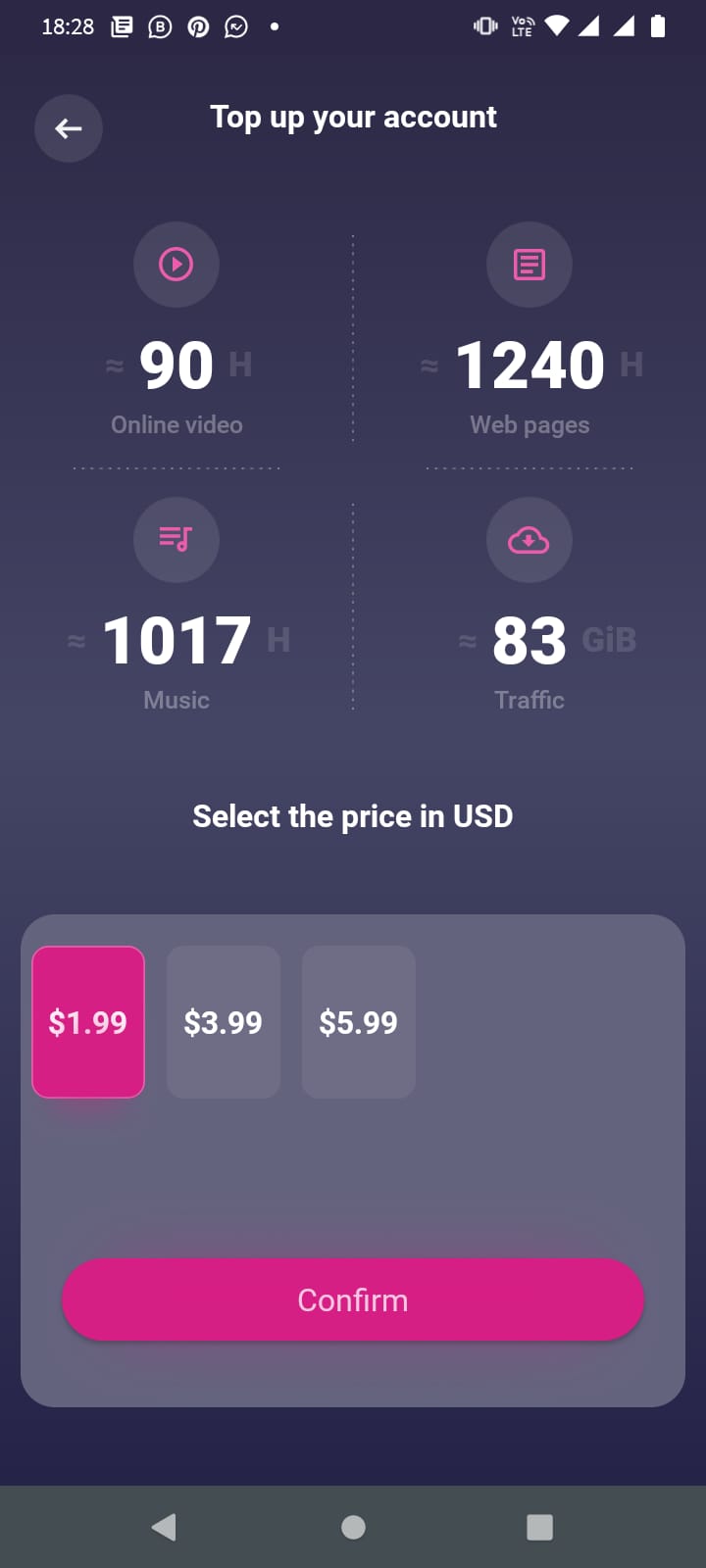
b) Review & agree, and 1-tap-buy (or insert password as needed):
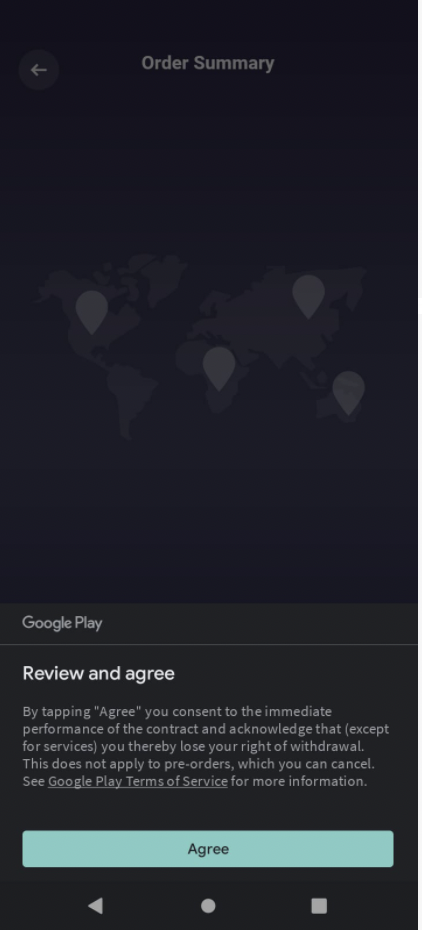
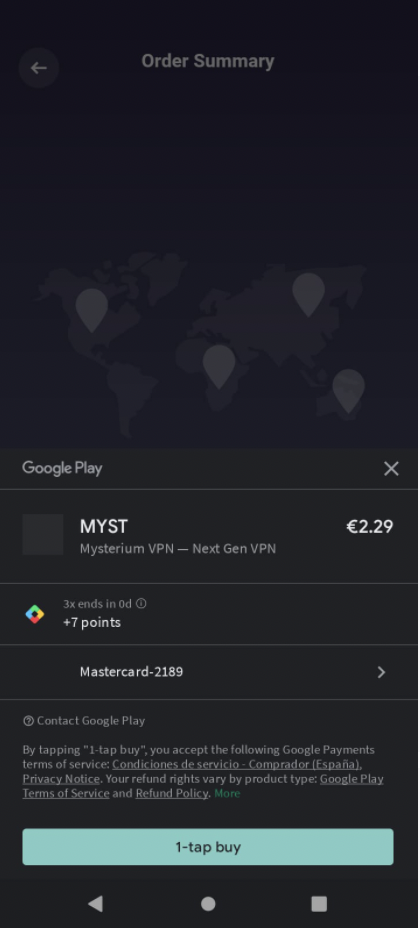
c) Newer versions of our app will only offer Google Payments as a payment method. If you would like to top up using a Cryptocurrency, PayPal or debit/credit card, please delete your current app and download: This older version.
d) Once a transaction is verified, it will take up to anywhere from 5 to 30 minutes until your tokens appear in your wallet. You should be redirected to home as depicted below:
*IMPORTANT NOTICE: In case your transaction fails or your tokens do not appear please report a bug or contact support including transaction details and your payment receipt (receipt will be available after payment).
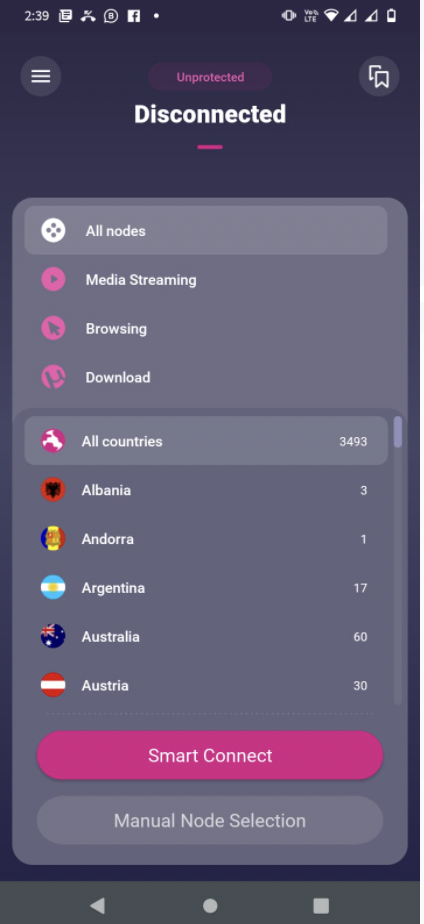
9. Let’s connect – to connect to the node, select the node ID from the list and click the
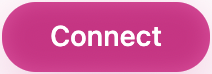
button.
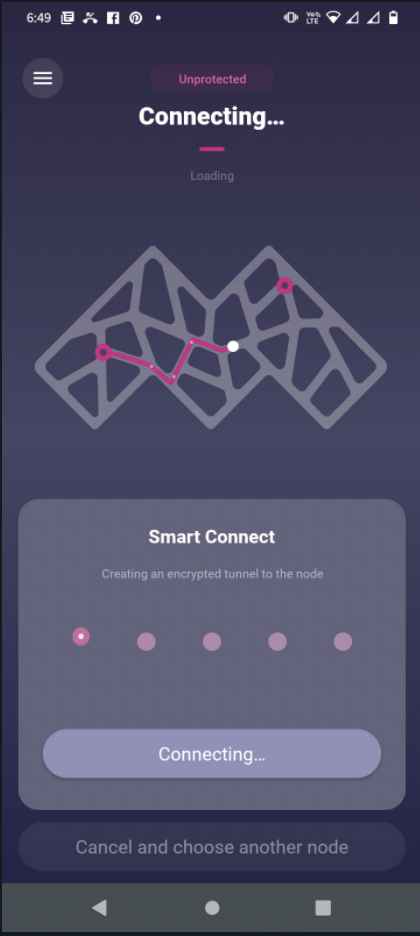
10. Congratulations! Your connection is now secure.