Microsoft added a new Remove duplicate favorites option in the Edge browser. In this blog post learn how to use it.
In the latest version of Microsoft Edge in the Canary branch, the company added a new feature entry called ‘Remove duplicate favorites’. With the help of this option, users can remove duplicate entries available in the bookmarks lists by making a single click.
Remove Duplicate Bookmarks from Microsoft Edge
If you want to use Remove duplicate favorite option, then here’s how what you need to do:
Click on the Favorite icon available on the toolbar, then from the menu select Remove duplicate favorites.
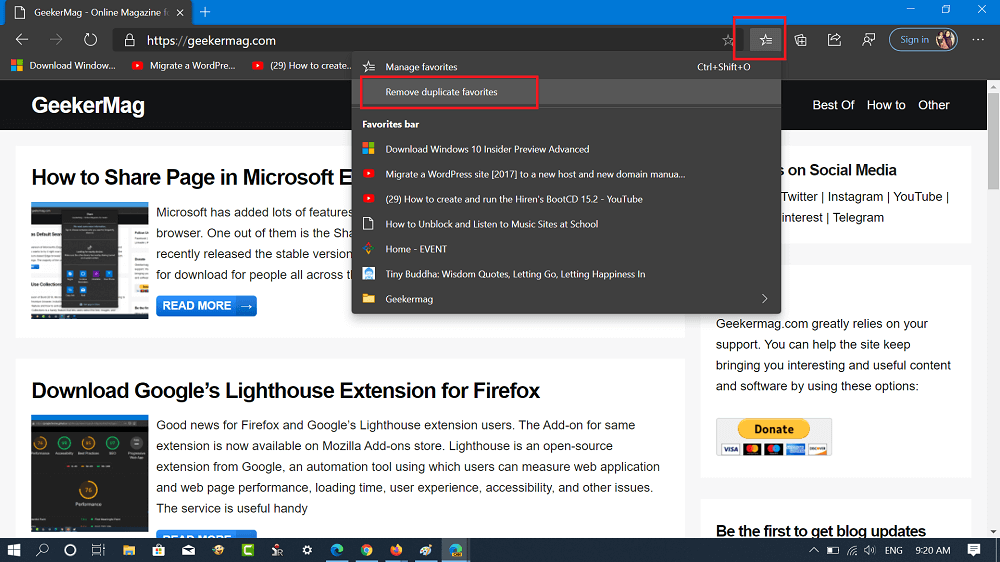
Clicking on the same button will take you to the “Remove duplicates” settings page for Favorite.
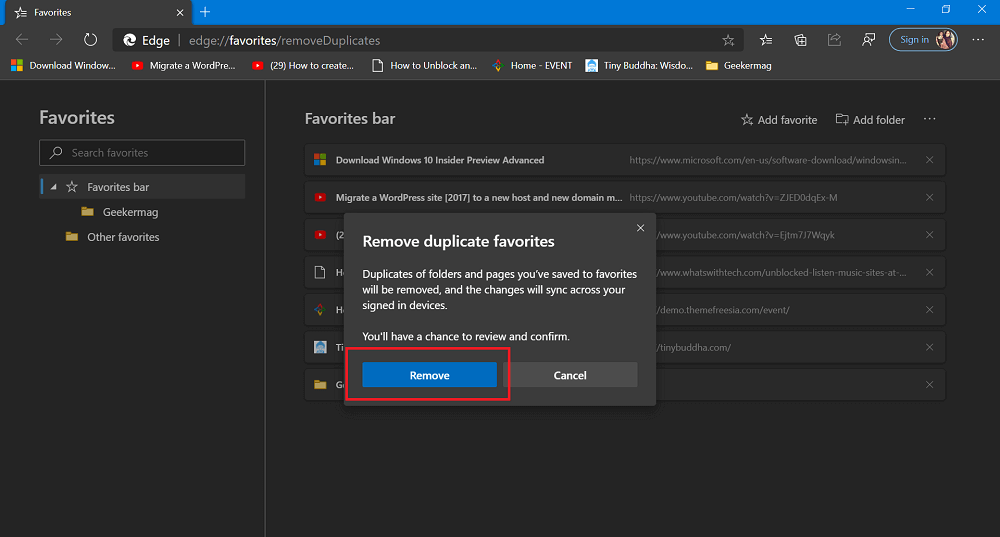
Here on this page, you will see a Remove duplicate favorites dialog telling you to review the changes. Clicking the Remove button will remove duplicate Favorite without extra prompts.
FYI, the Edge browser count bookmark as duplicate entry only if the Page name and URL is similar to other entries available in a Favorites list. The same feature will not remove Favorites with the same URLs with different names.
What are your thoughts about Remove duplicate favorites feature in Microsoft Edge? Find it handy? We would like to hear your opinion in the comments.