There are lots of Facebook users who want to know the most comfortable way on how to download Facebook Videos without software. The following blog post has a workaround to do so.
Facebook is one of the famous social networking websites. You can get connected with your friends, loved ones and the people you know. It offers users a variety of features as you can share photos, videos, play games and lots more.
What makes Facebook different from others is the variety of the content available on the site it includes pictures, messages, videos and even more. When it comes to download Pictures from Facebook one can easily download them by following the same right-click method. But the same is not in the case of Facebook videos.
While scrolling down the Facebook timeline if you find any exciting video which you want to save in your computer hard disk, then the company has not provided the option to do so.
Due to this reason, lots of users start looking for online and offline facebook videos downloader out of which most of them are full of adware & malware, while others are not safe to use.
How to Download Videos from Facebook – 2020 (Trick)
Fortunately, there is a workaround using which you can save videos from Facebook to a computer without any software. Here’s what you need to do to download Facebook videos
1. In the Facebook timeline, scroll down to a video that you want to download.
2. Right click on the video which you want to download and select “Show video URL.”
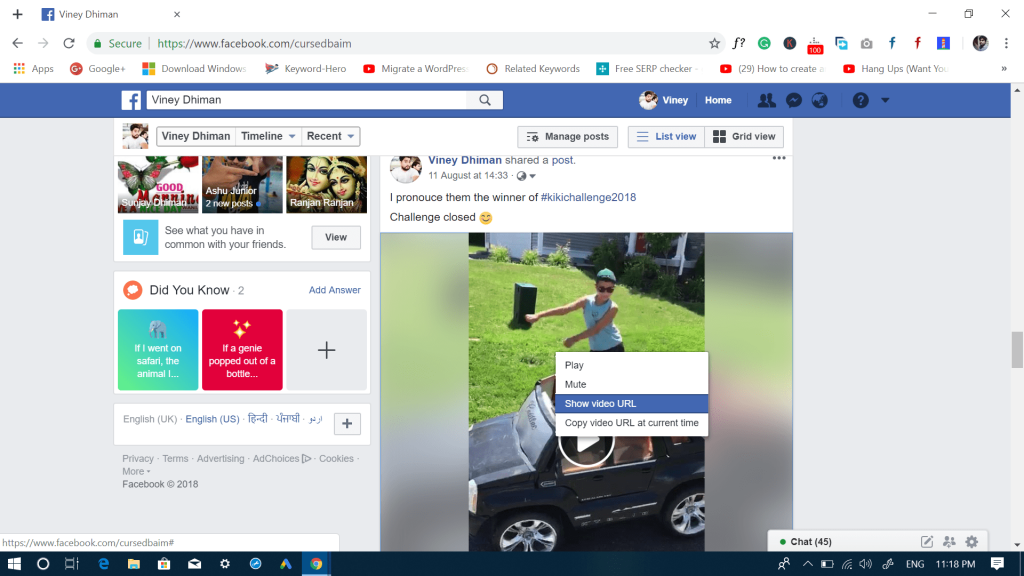
On the upper side of the video player, a bar will appear with the URL or address of the video. Copy the video URL from there.
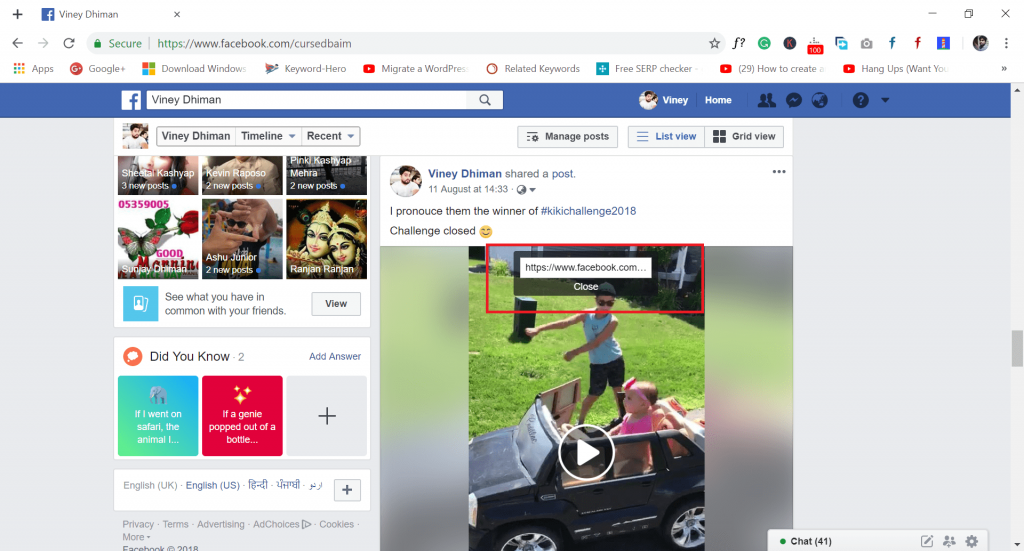
3. Open New Tab in the browser and paste the video URL.

4. In the video URL, you need to replace www with m and hit Enter.

For example,
Current Video URL “https://www.facebook.com/cursedbaim/posts/2256652191028907”
URL After Changes “https://m.facebook.com/cursedbaim/posts/2256652191028907”
5. This will open the video in the mobile interface. As shown in the following screenshot:
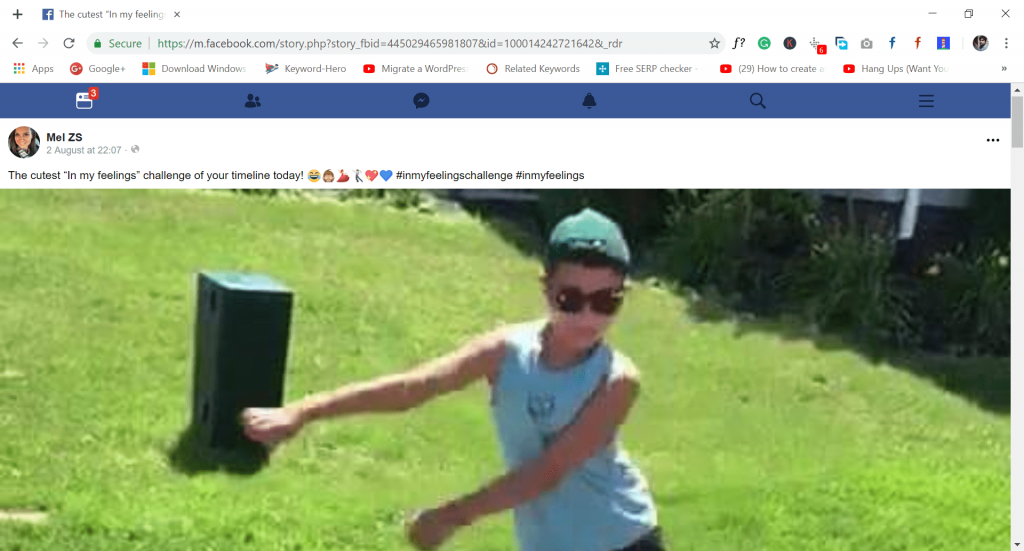
(Important Step) 6. Play the video on the Facebook mobile interface for two-three seconds and then Pause the video.
6. Next, Scroll down to video description part. Here, make a right-click and select Inspect. This will launch the Developer option (At the bottom or right side).
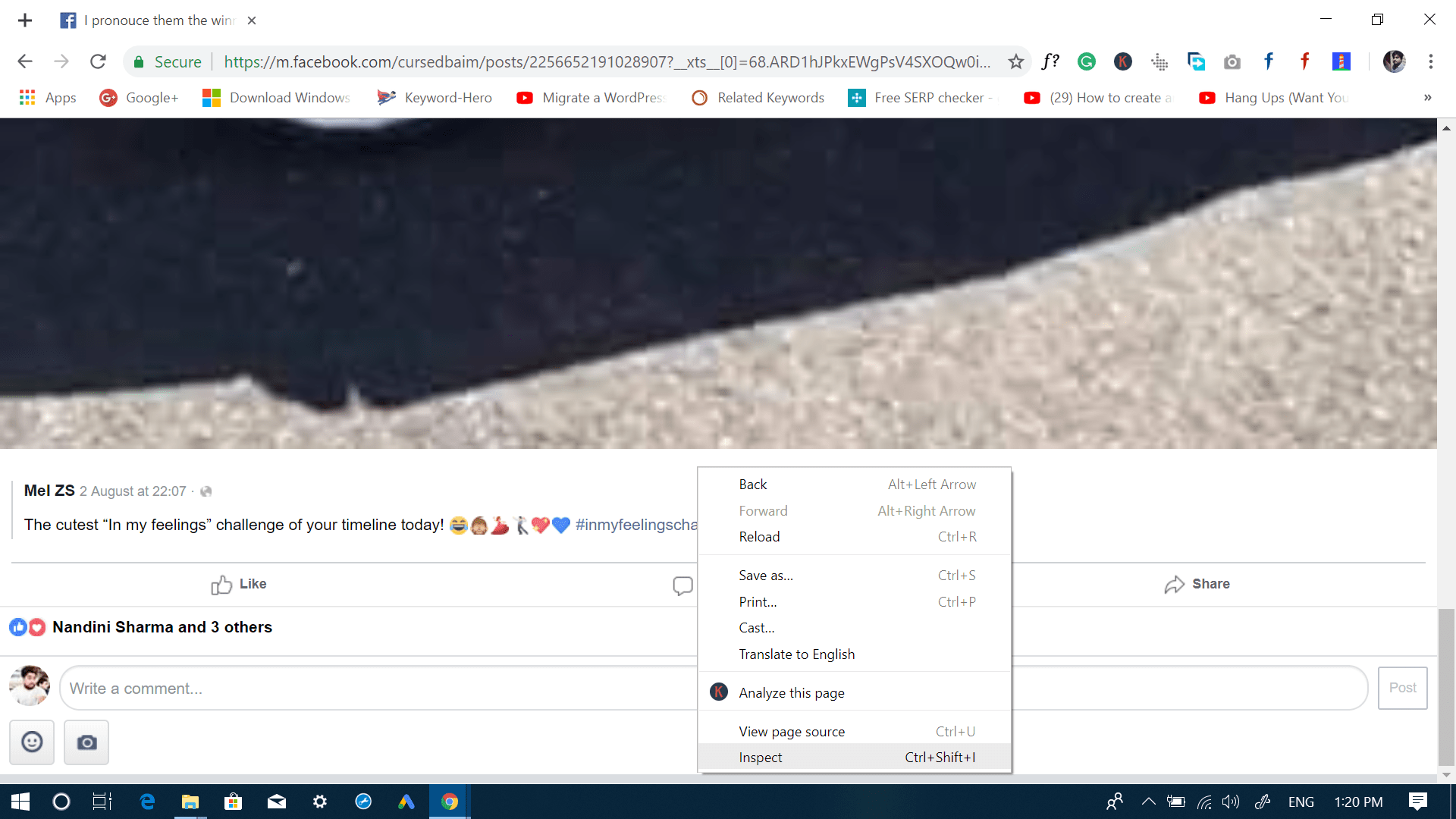
To quickly access the Developer options menu, you can also press the F12 key or Fn + F12.
You can check the following screenshot for the idea:
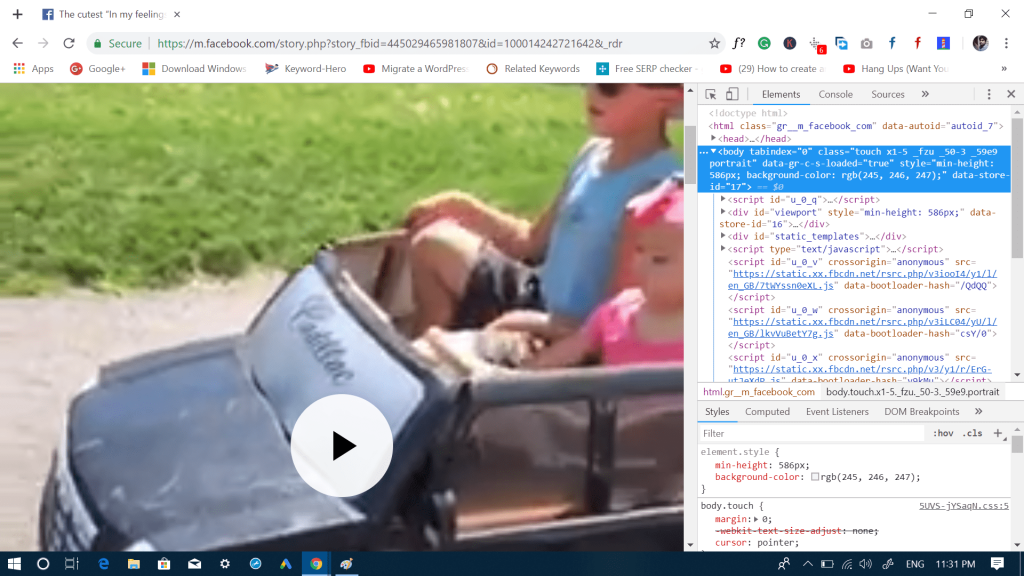
7. When Inspect Element is enabled, you need to hover the mouse over Video Player area and then make a click. This will highlight the code in the Element section of Developer Options.
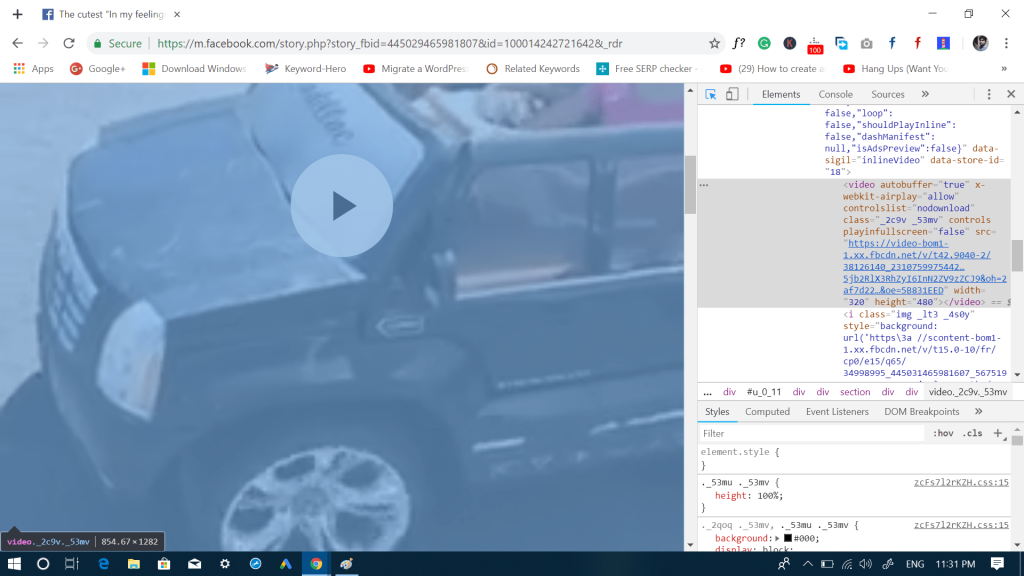
8. In the Highlighted code in the Element section, you need to hover the cursor over URL and make a right click. From the context menu select “Open in the new tab.“
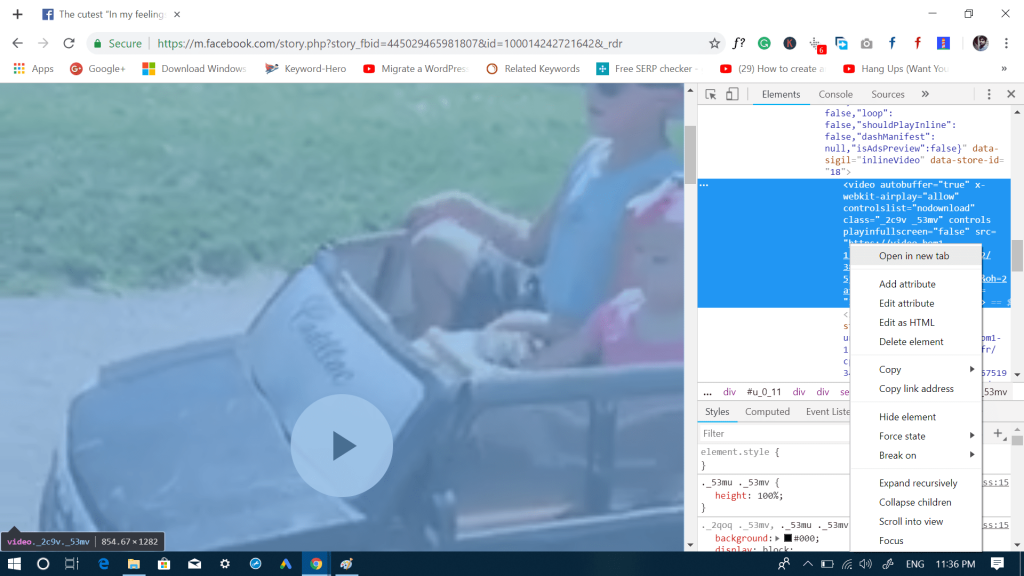
9. You will see the following screen in the New Tab of the browser.
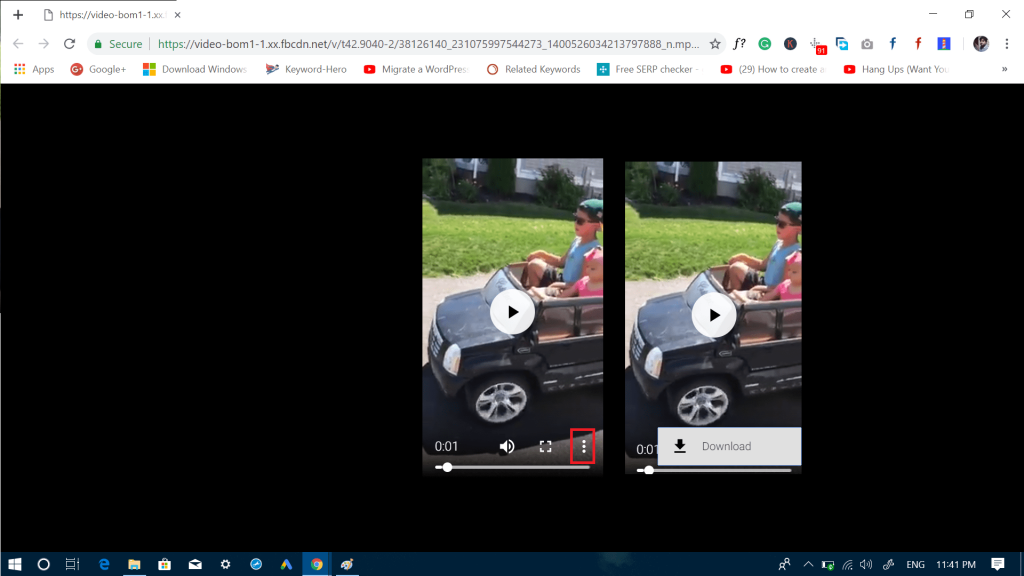
Here click on the More icon (three dots) and select Download. This download the video to your computer in .mp4 video file format.
Once the video is download, you can rename it and save it wherever you want.
That’s it.
Related Reading – How to Enable Dark Theme for Facebook
You have successfully downloaded the video from Facebook to the computer without any software. There are few things to keep in mind about this trick:
- You will be only able to download the Facebook video in MP4 format
- You will not be able to download video from Facebook in High Quality (HQ)
- You can also download Facebook private videos, but you need to have URL of the video
There are a variety of best Facebook Video Downloaders available on the internet which you can use to download Facebook videos in high quality. We will update the name of them in this article soon, after checking the Genuity of the tools.