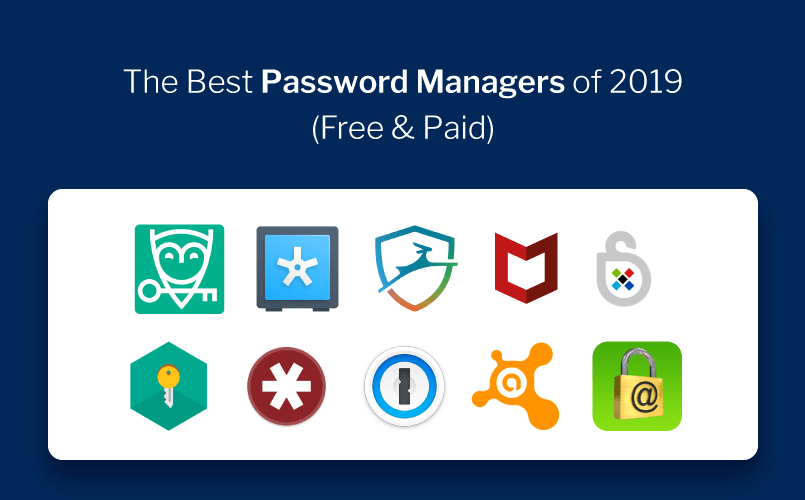
Passwords are a real pain. Although the National Institute of Standards and Technology reversed its strict recommendations for user passwords, many services still demand unique, complex passwords to keep our accounts secure. But our brains simply can’t remember them all. What’s a web surfer to do? Grab a decent password manager.
With over 5,000 published articles covering cybersecurity, we know what to look for in a great password manager. We scoured the web and put together a list of the best password managers available today.
Our top pick, LastPass, offers many great features like free credit monitoring, two-factor authentication, a password generator, and a secure master password. If this tool isn’t right for you, check out our other picks for the best password managers below.
LastPass (Windows, Mac, Linux, Chrome)

LastPass is a fantastic password manager offering free and premium (paid) features. Once you create a master password, LastPass allows you to import all saved login credentials — usernames and passwords — from Firefox, Chrome, Edge, Opera, and Safari. It then helps you delete information from your computer to keep it secure, prompting you to do little more than remember your super-secure master password.
Other free LastPass features include two-factor authentication, free credit monitoring, multiple identities, and even an auto-fill feature designed to streamline your shopping. LastPass also stores your encrypted information on its cloud servers, meaning you can use LastPass on computers other than your personal PC and easily share passwords with family members. It even comes outfitted with a password generator for creating unique passwords.
The premium suite opens up a host of additional authentication options, stellar tech support, and the ability to sync information between your desktop and mobile devices.
While LastPass is our favorite for its features and interface, it has experienced security vulnerabilities in the past. The company’s resulting due diligence sees continued updates to keep your information safe and secure.
Dashlane (Windows, Mac, iOS, Android)

Dashlane is intuitive and simple, bolstered by two-factor authentication and the ability to change a multitude of passwords spanning multiple sites with just a few clicks. The fact that Dashlane’s memory footprint gets smaller with every update is only a plus, as is its ability to securely store pivotal notes, and share encrypted passwords with emergency contacts in case you have trouble with your account.
The software also allows you to store passwords locally within an encrypted vault, or automatically sync them across your devices. Its digital wallet grants you a convenient means for tracking and making purchases at various online retailers (even if you don’t have a previous account set up with them).
You can use Dashlane to easily scour your receipts if need be or, if you’re unfortunate enough to have an account on a site that’s hacked, you can set the app to automatically reset your password without ever having to navigate away from the interface. Business versions require an annual fee.
1Password (Windows, Mac, iOS, Android)

Features packed into this great password management tool include a strong password generator, username and password storage, secure sharing, and an intuitive user interface. It even includes a built-in “watchtower” service designed to notify you of ongoing website breaches.
The software’s digital wallet allows you to securely save everything from logins and credit card information to sticky notes and network passwords. The developers are so confident in this tool’s security that they offered $100,000 as a prize for anyone who could break it.
Its biggest drawback is the lack of a free version, as the service costs $2.99 a month billed annually. This one-time purchase allows you to sync everything locally, but you can also use the software to sync your info between computers via Dropbox, iCloud, or another convenient method.
Another drawback is the limited syncing options available through the one-time-purchase. The availability of a family plan covering up to five PCs for just $2 more a month, however, is definitely a nice touch.
Keeper Security Password Manager (Mac, Windows, Linux)

Keeper Security offers a range of password solutions for enterprise, business, family, and personal, making it one of the most scalable password managers currently available.
This password manager uses two-factor authentication and secure file storage to keep your information protected. It also has a lot of practical features that personal users will greatly appreciate, like version history — which can restore previous versions of your records as needed in case something goes wrong — and emergency password access for five different contacts.
Keeper offers more flexibility than many password managers regarding what data you can store. Custom fields allow you to keep passport info, driver’s license numbers, and other important records in the app!
Bitwarden (Windows, MacOS, Linux, iOS, Android, Browsers)

This is a free, open-source password manager launched in 2016. The “open source” label means the code is available on GitHub and open for anyone to evaluate. According to the company, it’s audited by independent security researchers and third-party security auditing firms.
Getting started is easy. Just create a free account by entering your email address, a master password, and then verify your email. After that, you can manually create “items” consisting of login credentials, a credit card, an identity (license, social security number, etc.), or a secure note. You’ll also find a handy password generator.
Bitwarden offers a premium subscription for just $10 per year. This annual plan adds 1GB of encrypted storage for file attachments, two-step login options, a TOTP verification code (2Fa) generator, data breach reports, and more. You can add additional storage for $4.00 per gigabyte (GB) per year.
If you don’t want to install Bitwarden directly to your PC, you can grab browser extensions for Chrome, Firefox, Opera, Microsoft Edge, Safari, and three others. You can also access your Bitwarden vault using any web browser on any device. Bitwarden stores encrypted data in the cloud for synchronization purposes.